Aadhaar Card Download - How to Print Aadhaar Online
The Aadhaar Card is a 12-digit ID used widely in India for identity and address proof. The individuals can download the e-Aadhaar from UIDAI (Unique Identification Authority of India) website and this e-Aadhaar is legally valid as physical Aadhaar card as per the Aadhar Act 2016.
Free Aadhaar Card Update
Aadhaar card holders can now update details online for free until 14 June 2026.
Important Points for Aadhaar Card Download
Here is a list of some of the vital points to remember about the Aadhar download process:
- Candidates must register their mobile number with UIDAI mandatorily.
- Ensure your mobile number is linked to Aadhaar for OTP verification.
- Have your Aadhaar Number, Enrolment ID, or Virtual ID ready.
- The e-Aadhaar PDF is password-protected; the password is the first four letters of your name (in uppercase) followed by your birth year (YYYY).
- Keep your Aadhaar details, OTP, and e-Aadhaar password confidential.
For issues, contact UIDAI at:
- Toll-Free: 1947
- Email: help@uidai.gov.in
How to Download Aadhaar Card with Aadhaar Number?
Individuals can download e-Aadhaar through three methods, which are Aadhaar number, Enrolment ID, and Virtual ID.
Step 1 - Visit the official website (https://myaadhaar.uidai.gov.in/).
Step 2 - Click on the 'Download Aadhaar' link.
Step 3 - Select & enter the 'Aadhaar Number'.
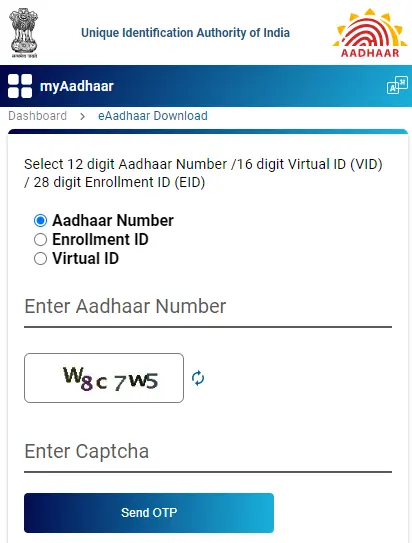
Step 4 - Enter the 'captcha provided' and click on 'Send OTP'.
Step 5 - Enter the 'OTP received on the registered mobile number'.
Step 6 - Select 'Masked Aadhar', if you want to download Masked Aadhar.
Step 7 - Click on the 'Verify and Download' option.
Once you complete verification successfully, you will find a password-protected PDF of the Aadhaar card in your Downloads folder. Enter the first four letters of your name or year of Birth in YYYY format to open the Aadhar card. Example: AAAA1994
Note:
*:The masked Aadhaar option allows you to mask or cover your Aadhaar number in the e-Aadhaar that you are looking to download.
**: If you select this option, a one-time password will be sent to your registered mobile number.
***: An OTP is a temporary one-time password that is valid only for 30 seconds. It is 8 digits long and is a unique string of digits for every user. This number is generated by the validation server and the token generation app, which is the mAadhaar mobile application in this case.
Know more about the steps to download e-aadhaar with aadhaar number in detail.
The video can also help you to Download e-Aadhaar in simple steps
How to Download Aadhaar Card by Using Your Enrolment ID?
To download an electronic copy of your Aadhaar Card, you can also use your enrolment ID. The steps to follow are:
Step 1 - Visit the UIDAI official website.
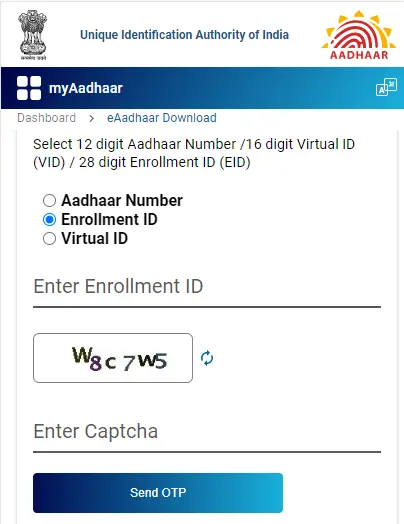
Step 2 - Choose 'Download Aadhar' present under 'My Aadhaar.'
Step 3 - Select the Enrolment ID option.
Step 4 - Enter your 28-digit Enrolment ID number Enter the captcha details provided.
Step 5 - Select 'Send OTP 'and enter the OTP.
Step 6 - Click on the 'Verify and Download' option.
How to Download Aadhaar by Using Virtual ID?
To download your e-Aadhaar using your VID, these are the steps that need to be followed:
Step 1 - Visit the online portal of UIDAI.
Step 2 - under ‘My Aadhaar’ select ‘Download Aadhaar.'
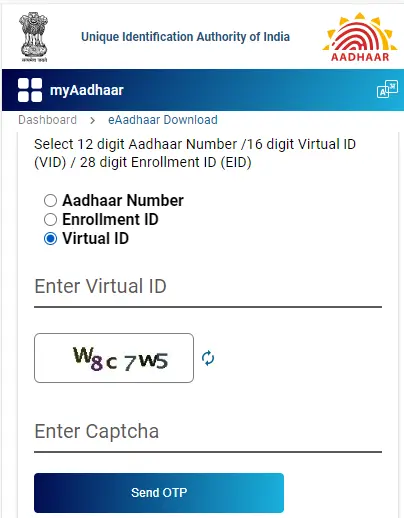
Step 3 - Select the VID option and enter your VID.
Step 4 - Enter the captcha and click on ‘Send OTP.'
Step 5 - Submit the OTP received on your registered mobile number.
Step 6 - Download your e-Aadhaar.
How to Download Aadhaar Card by using Name and Date of Birth?
Your name, date of birth, phone number, and email address can be used to find your Enrolment ID if you don't have one or appear to have lost it.
Once you retrieve the number, you can download your e-Aadhaar.
Here are the steps to follow:
Step 1 - Go to the official UIDAI website.
Step 2 - Navigate to the ‘My Aadhaar’ option.
Step 3 - Under the ‘Aadhaar Services’ section, click on ‘Retrieve Lost or Forgotten EID/UID’.
Step 4 - Select whether you want your Aadhaar number or Enrolment ID.
Step 5 - Enter your name, mobile number or email, and captcha code.
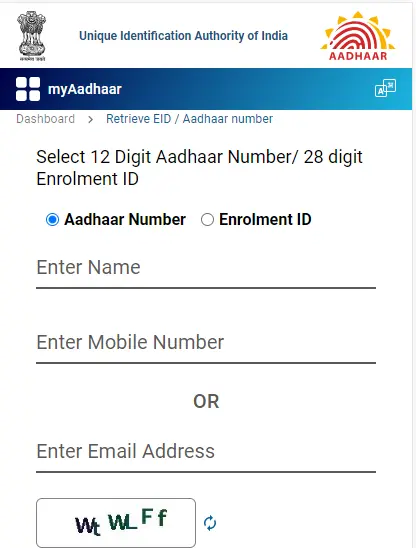
Step 6 - Click ‘Send OTP’.
Step 7 - Enter the OTP and click ‘Submit’.
You will receive a message with your Aadhaar number or Enrolment ID sent to your mobile or email. Click on the link provided to you via SMS to download your Aadhaar.
Note: Know more about the steps to download aadhaar with name and date of birth and also check Aadhaar Card Correction in detail.
How to Download Aadhaar Card via DigiLocker?
DigiLocker is a different mobile application you can use to download your Aadhaar card. The Government of India created this smartphone application as part of its Digital India initiative to promote a paperless government. Downloading Aadhaar via DigiLocker offers secure, instant access without needing a physical copy.
The steps to download Aadhaar via DigiLocker are mentioned below:
Step 1 - Visit Digilocker or open the DigiLocker mobile app (Android/iOS).
Step 2 - Create or Log in an account to the website or DigiLocker app using your mobile number, Aadhaar number, or username.
Step 3 - Enter the OTP sent to your registered number.
Step 4- Click on ‘Search Document’.
Step 5 - Type ‘Aadhaar Card’.
Step 6 - Select the Aadhaar card option from the results.
Step 7 - Provide your Aadhaar number.
Step 8 - Enter the OTP received on your registered mobile to proceed.
Step 9 - Once verified, DigiLocker fetches your Aadhaar directly from UIDAI.
Step 10 - The Aadhaar will appear under the ‘Issued Documents’ section.
Step 11 - Click on the download icon next to the Aadhaar card.
Step 12 - Re-enter the OTP (if prompted), to download your Aadhaar
Step 13 - The Aadhar will be downloaded as a PDF file.
Note: To download your Aadhaar using DigiLocker, you will have to first make sure that you have registered your mobile number with your Aadhaar card at the time of enrolment.
How to Download Aadhar Card using mAadhaar App?
Individuals can download Aadhaar card via mAadhaar application by following the below-mentioned steps:
Step 1 - Download the mAadhaar app from the Google Play Store or Apple App Store.
Step 2 - Sign up using your registered mobile number and the OTP sent to it.
Step 3 - Once registered, navigate to the dashboard and select the ‘Download Aadhaar’ option.
Step 4 - Choose between Regular Aadhaar or Masked Aadhaar, depending on your preference.
Step 5 - Provide your Aadhaar Number, VID, or Enrolment ID, along with the captcha code.
Step 6 - Tap the ‘Request OTP’ button.
Step 7 - Enter the OTP received on your registered mobile.
Step 8 - After verifying the OTP, click ‘Open’ to download your Aadhaar in PDF format.
Note :
- The e-Aadhaar will be downloaded in PDF Format only.
- The password to view Aadhaar card consiste of eight characters, which consists of first four letters of Aadhaar holder’s name in capital letters and year of birth in YYYY format.
- In Regular Aadhaar all digits of Aadhar number are visible, while in Masked Aadhar only first eight digits are visible.
How to Download Aadhaar Card via UMANG?
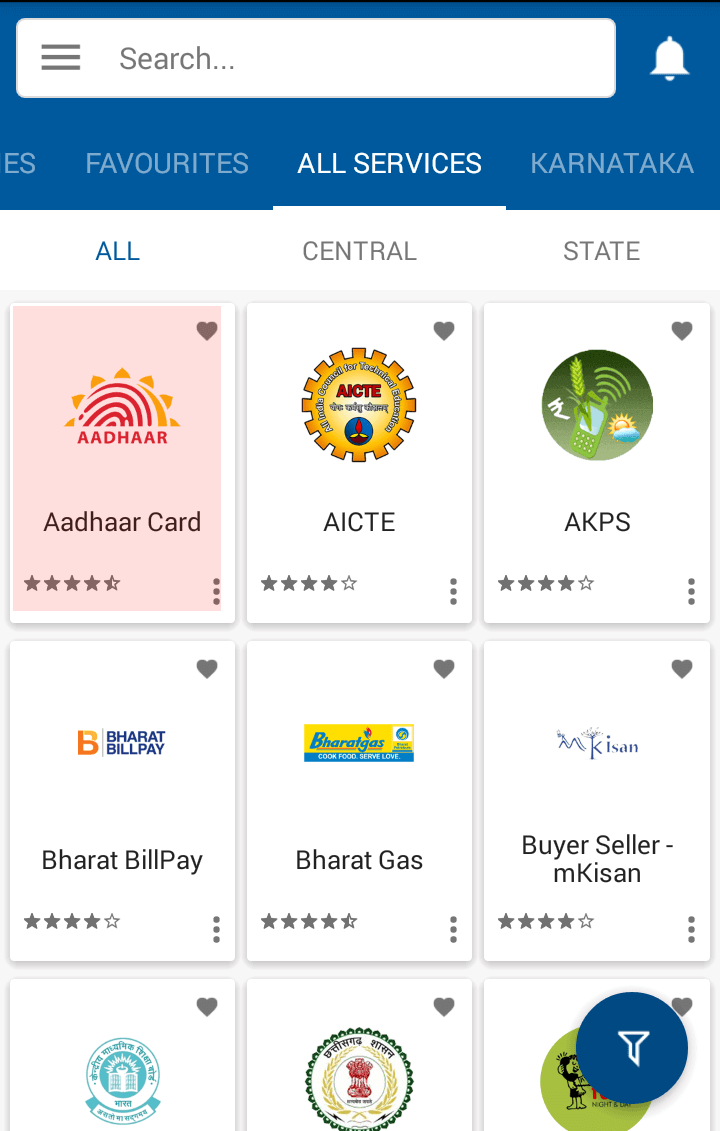
UMANG is a measure taken by the government to make e-governance mobile-first and was developed by the Ministry of Electronics and Information Technology (MeitY) and the National e-Governance Division (NeGD).
This app allows you to access e-Governance services from central, state, and local bodies and agencies across India. The app is integrated with digital India services such as Aadhaar and DigiLocker.
Here's how you can download your Aadhaar card on UMANG:
Step 1 - Visit the UMANG portal at web.umang.gov.in.
Step 2 - First-time users must register by providing their mobile number or email, create a password, and verify your details via OTP.
Step 3 - Existing users can simply log in using your credentials (mobile number, email ID, or username).
Step 4 - Navigate to the ‘Aadhaar’ section once logged in.
Step 5 - Click on it to see available Aadhaar services.
Step 6 - Select ‘Download Aadhaar’ from the list of services under ‘My Aadhaar’ section.
Step 7 - A new page will appear prompting you to start the Aadhaar verification process.
Step 8 - Click ‘Proceed’ to continue.
Step 9 - Enter your 12-digit Aadhaar number or VID (Virtual ID).
Step 10 - After submitting, an OTP will be sent to your registered mobile.
Step 11 - Enter OTP to authenticate your request.
Step 12 - Click ‘Verify & Download’, after OTP verification.
Step 13 - Your e-Aadhaar will be generated and saved as a PDF.
Note: Verify that a printer is connected to your device. If you do not have a printer, you can print the document from a computer that is linked to a printer, save it to a portable device, or email it to yourself.
Before you use any of these methods to download your Aadhaar card, make sure that you have the required information with you.
Disclaimer
FAQs on Aadhaar Card Download
- What is the e-Aadhaar password?
The password for the e-Aadhaar is the first four letters of your name in capitals followed by the year you were born.
- From which website can a resident download the e-Aadhaar?
Residents can download the e-Aadhaar from https://eaadhaar.uidai.gov.in/faadhaar/ or https://uidai.gov.in/.
- Can I download Aadhaar Card on my phone?
Yes, you can download Aadhaar card on your phone.
- Can I download Aadhar letter online after updating?
Yes, after updating you can download Aadhar letter online by clicking ‘Download Aadhaar’ on UIDAI official website.

Disclaimer
Credit Card:
Credit Score:
Personal Loan:
Home Loan:
Fixed Deposit:
Copyright © 2025 BankBazaar.com.